Buffered Mode
pos.titank12.com
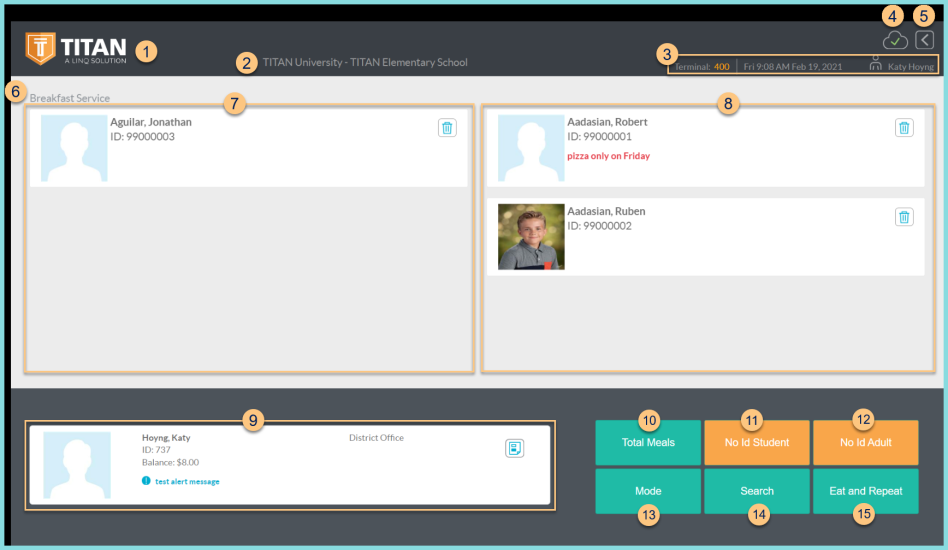
-
TITAN Logo - click to enter full screen mode
-
Notice the District Name and Cafeteria Name
-
Notice the Terminal Number, Date, Time, and Cashier Name
-
Cloud Icon - notice the status of the cloud icon
Green Check - connected to cloud
Gray Dash - not connected to cloud
Red Number - number of transactions saved in browser for communication when connection returns -
< - click to return to the previous screen
-
Notice the selected Serving Session.
-
Date (not pictured, changed date only) - notice the date if different than today
-
Left - Notice the entered persons from the left keypad including the person's photo, name, ID or POS ID, and alert message if applicable. Click to select that person. Click the Trash Can icon to remove the card from the screen.
-
Notice the entered persons from the right keypad. See Step 7 for details.
-
Notice the Previous Transaction information including the person's photo, name, ID or POS ID, Balance, Assigned or Enrolled Building, Grade (students only), and alert message if applicable. Click the Receipt icon to return to the serving screen to re-process or void the transaction.
-
Total Meals - click to view total meals served
-
no id student - click to serve a No ID student (paid eligibility)
-
no id adult - click to serve a No ID non-student
-
Mode - click to change the serving mode
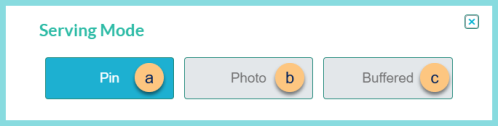
-
Pin - click to select pin mode. Enter identifier or PIN via keypad, keyboard, or barcode scanner to serve
-
Photo - click to select photo mode. Click the person's photo to serve.
-
Buffered - click to select buffered mode. Enter identifier or PIN via left/right keypad or barcode scanner. Students will line up on either side of screen. Click person's photo to serve.
-
Search - click to be redirected to the search screen
-
Eat and Repeat - click to toggle Eat and Repeat status. Note: This is only visible if Eat and Repeat is enabled.
Green - Eat and Repeat is ON (person is served default item without being redirected to serving screen)
Orange - Eat and Repeat is PAUSED for next person
Red - Eat and Repeat is OFF